[Tutorial] Adjusting MapleStory’s display properties
Title: [Tutorial] Adjusting MapleStory’s display properties
In light of many forumites being unable to display MapleSEA in full screen, here are some tips on adjusting the display outputs of MapleSEA and other games.
Access your graphics controller control panel by:
Right Click on Desktop-> Properties-> Settings-> Advanced-> ‘GeForce/ATI/intel’ tab
-> For full Screen with Stretching (no border)
You would have to change the type of scaling your graphics chip uses to ‘scale image – full panel size’ for ATI, ‘nVIDIA Scaling’ for nVidia, or ‘Aspect ration options-> Full Screen (no border) for intel graphics.
-> For full Screen with Aspect-Ration Scaling
Set your monitor’s scaling to “Fixed Aspect Ratio Scaling” for maximizing picture size without stretching
-> For 1:1 Pixel-perfect Centered Output
“Centered Output” for a pixel-perfect picture.
The images below illustrates how to set scaling to full screen.
nVidia
ATi
Intel
-
04/10/2008 at 3:30 pmMapleStory Blog Navigator « Ayumilove MapleStory Blog + FAQ : Your Hidden-Sanctuary for MapleStory Guide
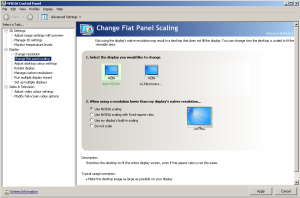
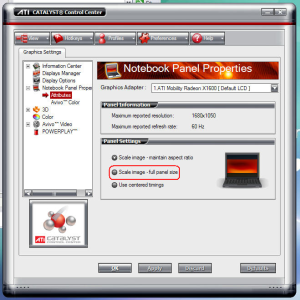
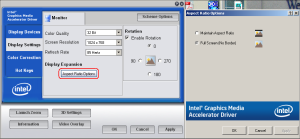
Recent Comments